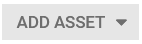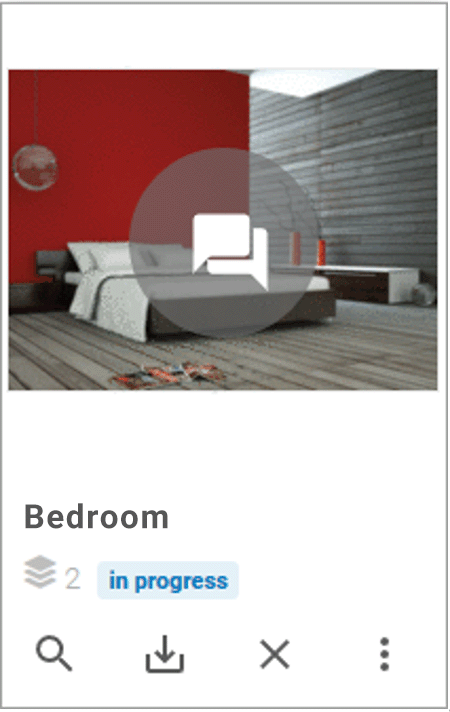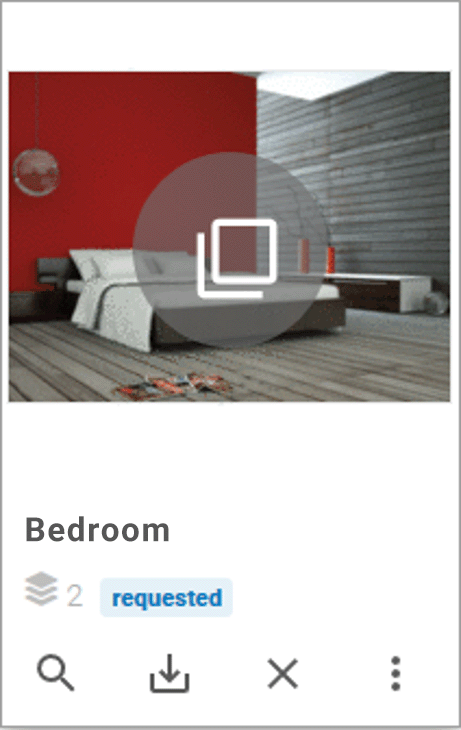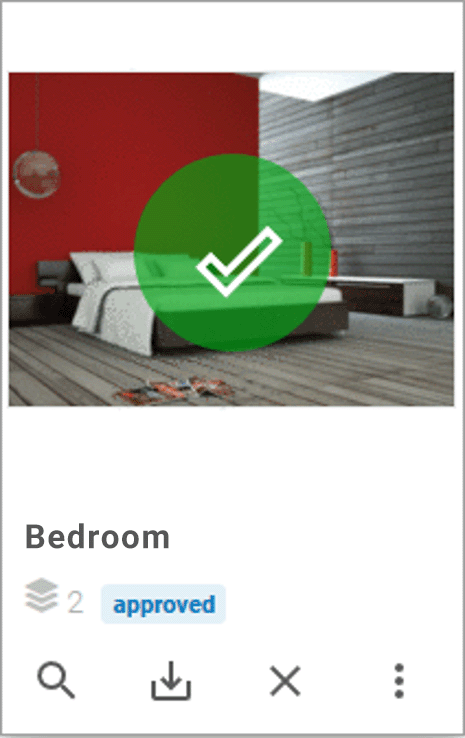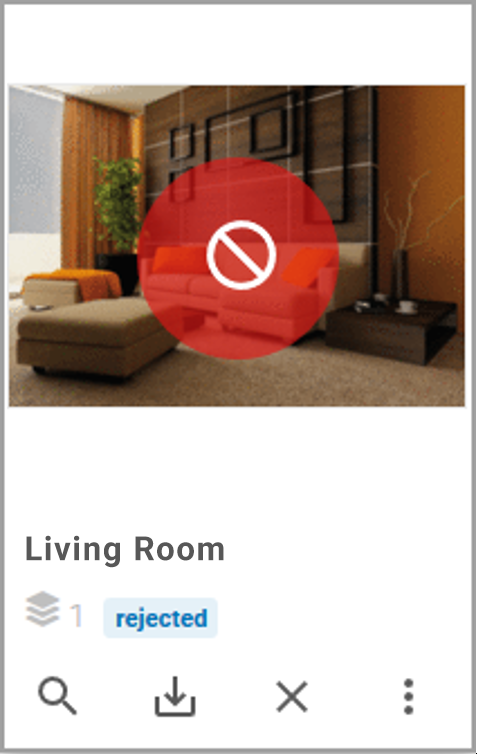Adding Assets
Add one or more local files or existing system assets to the job data sheet.
Note
It is not possible to use the same asset more than once in the Media section of the open job data sheet.
Choose one of these four ways to add assets:
-
Uploading a File From the Computer
Use Upload new assets to attach files from your device or server.
-
Select assets you previously uploaded and saved in your Own DSE images collection in the Media Pool.
-
Search for an asset in the Media Pool and place it on the data sheet using the Image tab.
-
Quickly add images from your clipboard — no need to upload manually: Paste an image like a screenshot directly from your clipboard into the Asset Selector with Ctrl + V or Cmd + V. Just copy with Ctrl + C or Cmd + C, click Add Asset, then click the upload dialog to paste the content from your clipboard. Click Start to upload.
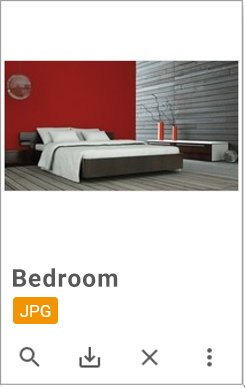
The asset appears as a tile on the data sheet, showing its original file name (without suffix), format, and a function bar. Use these buttons:
|
Function |
Description |
|---|---|
|
|
Open detailed view with metadata and preview. |
|
|
Download the asset. |
|
× |
Remove the asset from the data sheet. |
|
⋮ |
Open the ⋮ menu for more functions. |
|
|
Open the asset's detailed view. |
|
|
Note: Only available with the Review Manager and required permissions. |
|
|
Note: Visible only with an ongoing review and permissions. |
|
|
Note: Requires permission to vote. |
|
|
Show a large preview of the asset. |
|
|
Remove the asset from the data sheet. |
|
|
Send the asset by email. |
|
|
Download and save the asset locally. |
If a review is active, icons indicate its status.
|
Function |
Description |
|---|---|
|
|
Review in progress (e.g., version 2). |
|
|
Review paused; new version requested. |
|
|
Review complete; asset approved. |
|
|
Review complete; asset rejected. |
See the Review Manager User Help for details.